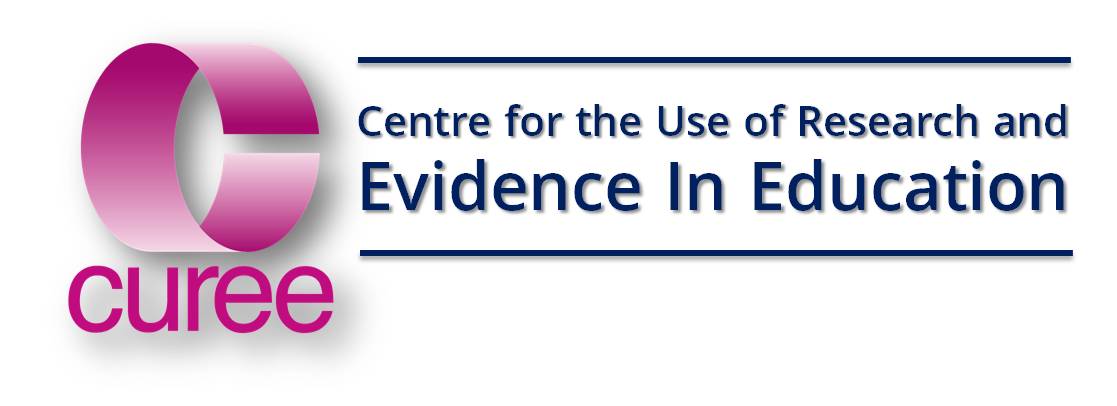Q: I am having some problems with animations – what should I do?
This may be caused by later versions of QuickTime, please check which version you have installed. If you have version 7 you may find that the videos do not play correctly due to changes Apple have made in this latest version. Please download version 6 here. Note that these problems appear to have been fixed in Windows 8 where all videos and animations seem to run in the supplied media player without problems.
Q: What do I need to run the videos on my computer?
You’ll need a multi-media PC or Apple Mac. You may already have software to run the videos on your computer. We recommend Real Player which can be downloaded from www.uk.real.com/player/ but QuickTime will work too, although you won’t be able to stop and start the video clips http://www.apple.com/support/downloads/quicktime652forwindows.html. Please notice that this is not the latest version of the QuickTime player. If you install the latest version you may find that the videos will not play properly. Sometimes there are problems linked to the individual computer’s settings, but your technical support should be able to deal with these. We will regularly update these FAQ’s with any known technical issues, so check here regularly if you have any problems.
Q. I have QuickTime/RealPlayer installed on my computer, why won’t the videos run?
Check which version of QuickTime you have installed. If you have version 7 you may find that the videos do not play correctly due to changes Apple have made in this latest version. Please uninstall version 7 and download version 6 here.
Q: Why isn’t the resource pack working properly on my Mac?
Check which version of the resource pack you have by looking at the CD. Version 1.0 is not supported for Macs Version 1.1 is supported for Macs If you are a Mac user and have purchased version 1.0, please contact us to discuss exchanging it for version 1.1.
Q: How do I collapse the submenus?
Version 1.0: The submenu will stay visible until you click on a new menu choice Version 1.1: Double-click on the menu choice to collapse the submenu.
Q: How can I resize the video so that I can use it with my colleagues?
The video that appears inside the Effective Mentoring and Coaching frame is designed to allow you to preview the content. You cannot change the size of this so you are unlikely to want to use it with your colleagues. You can open a resizable version of the same video in a new window by clicking on the link in the resources column.
Q: Why won’t the PowerPoints open on my Mac?
We have provided the latest freely available PowerPoint viewer produced by Microsoft on the CD. However, it was last updated in 1998 and as a result this software may not install properly on Macs that have been produced in the last 6 years. There may be other viewers available but these are not free. For further assistance, please e-mail amy.britton-powell@curee.co.uk
Q: Mentoring and Coaching Resources - Fix for Flashplayer
If you have attended one of the events and are having difficulties running the CD containing example Mentoring and Coaching materials please follow the instructions below.
Flash Player 8 Users
Newer versions of flash player place additional security restrictions on local programs that may prevent them from running correctly.
If you use Flash Player 8, you may need to adjust some settings within the flash player settings manager. The settings manager is a special control panel that runs on your computer but is displayed within and accessed from the Macromedia website.
- Open your browser and go to http://www.macromedia.com/support/documentation/en/flashplayer/help/settings_manager04.html
- Click the 'Edit Locations…' drop down menu and the click 'Add Locations…'
- Click Browse for 'folder…' Navigate to the CD Drive you are running the program from and select the 'Site' folder on the CD
- Click 'OK' and you should see the site folder listed under 'Always trust files in these locations:'
- Close your browser.
- Double click on Index.html file located on the CD Drive/Site/index.html